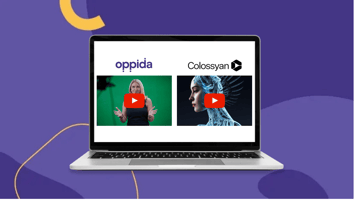The Colossyan Creator team in the UK recently reached out to Oppida to showcase their DIY AI video...
Exploring AI video editing tools through real user reviews: What works, what’s overhyped, and how educators can use them
AI video editing tools: The future… or just a gimmick?
Picture this: You’ve got a long webinar recording, but no time (or patience) to edit it down. Or maybe you want to turn a blog post into a slick, social-ready video—without hiring a video team. Enter AI video editing tools, promising to do the heavy lifting: auto-B-roll, AI voiceovers, script-to-video, and even face replacement. The possibilities sound incredible… but do they actually work?
We’ve done the research on a small handful of tools (so you don’t have to!) and sifted through real user reviews—both raving fans and frustrated skeptics—to figure out which tools are truly game-changers and which ones fall flat. More importantly, we’ll explore how education businesses and organisations can actually use these tools to:
- Create engaging learning content
- Streamline marketing
- Stay ahead of the curve.
So, let’s get started!
1. The Magic of auto B-roll and text-to-video: Pictory (With a side of Lumen5)


You know how traditional video editors spend hours picking the perfect cutaway shots? AI tools like Pictory do this for you—analysing your script and suggesting stock footage automatically.
Why people love it:
- Turns text (like an article or script) into a video with voiceover, stock visuals, and background music.
- Great for educators who want to repurpose content—think lesson recaps, explainer videos, or quick marketing clips.
- One reviewer called it a "lifesaver for repurposing content”, saving hours of manual editing.
But here’s the catch:
- AI-generated B-roll isn’t always accurate—sometimes you get random stock footage that doesn’t fit the script.
- It’s not Hollywood quality—great for social media content, but not for high-end production.
- Rendering speeds can be slow.
How educators can use it:
- Transform blog posts, lesson plans, or course transcripts into short, engaging video content.
- Create quick, polished marketing videos for social media.
- Use auto-captioning for accessibility (which also boosts engagement!).
Oh, and if you’ve heard of Lumen5, it works similarly—drag-and-drop text-to-video, but more like “PowerPoint for video.” It’s beginner-friendly, though some users complain about its lack of flexibility in editing AI-generated content.
2. Edit by transcription: Descript & Wisecut (great for educators!)
![]()

Imagine editing a video just like a Word doc—delete text, and poof—that section of the video/audio disappears. That’s Descript, and it’s a dream for podcasters, online instructors, and anyone working with speech-heavy content.
Why it’s a hit:
- Transcribes your video/audio instantly and lets you edit by cutting words instead of timelines.
- Auto-removes filler words (“um,” “uh,” awkward pauses).
- Great for cleaning up lecture recordings, student interviews, or training videos.
But be warned…
- Some users report occasional software crashes (always back up your work!).
- It’s not a full-fledged video editor—no crazy effects or motion graphics.
For educators & marketers:
- Edit lecture recordings into bite-sized lessons.
- Auto-generate transcripts for accessibility.
- Repurpose long-form content into shorter, polished clips for social media.
And then there’s Wisecut, which automatically removes silences and adds subtitles. Perfect for fast-tracking edits on talking-head videos—though it’s more of a “quick cut” tool than a full editor.
3. AI avatars & face replacement: Synthesia (futuristic but not perfect)
![]()
What if you didn’t have to record yourself at all? AI tools like Synthesia let you create realistic AI-generated presenters who will speak your script in multiple languages—no cameras needed.
Why it’s cool:
- Saves time—just type a script, and the AI “person” delivers it.
- Great for corporate training videos, multilingual content, and e-learning modules.
But there’s a catch:
- AI avatars still feel a bit robotic.
- Limited emotion and personality—so not great for deeply engaging content.
- Custom avatars can be pricey.
Use case for education & marketing:
- Fast-track corporate training or standardised instructional videos.
- Offer multilingual course content without hiring different voice actors.
- Automate FAQ or explainer videos for your website.
⚠️ Word of Caution:
While AI avatars are helpful, they lack human warmth and spontaneity. If your content thrives on connection (think: student engagement, storytelling), a real human might still be best!
For more information about AI-generated vs human talking head videos in educational content, watch this video by our founder and CEO, Bianca Raby:
4. Prompt-to-video: Runway ML (cool concept, but hit-or-miss)
![]()
Ever dreamed of typing “a futuristic classroom with holographic lessons” and instantly getting a video of it? That’s the promise of Runway ML, an AI video generator that turns text prompts into moving images.
Why people are excited:
- Great for concept videos, sci-fi animations, and experimental storytelling.
- Some educators use it to generate quick visuals for lessons (like AI-generated historical reenactments!).
Why people are frustrated:
- AI doesn’t always follow prompts well (expect weird, unpredictable results).
- Costs can add up fast.
- Not quite ready for professional-grade content—better for creative experimentation.
How educators might experiment with it:
- Prototype animations or visual explanations for lessons.
- Let students explore AI-generated storytelling in media literacy projects.
- Use AI-generated footage as B-roll filler for creative projects.
For now, it’s more of a playground than a practical tool—but in a year or two? Who knows!
How to actually make these AI tools work for you
So, AI video tools can save you time, but they also need a human touch. Here’s how to make the most of them:
1. Pick the right tool for the job
- Repurposing text content? → Pictory, Lumen5
- Editing recorded lectures? → Descript, Wisecut
- Creating training videos without filming? → Synthesia
- Playing with AI-generated visuals? → Runway ML
2. Don’t skip the review step
AI is not perfect. Always check visuals, captions, and AI voiceovers before publishing—otherwise, you might end up with a random stock video of a dog when you meant a classroom. (Yes, this happens!)
3. Balance AI speed with human quality
AI can generate a first draft in minutes—but it still takes a human to refine it. The best results happen when you use AI to speed things up but apply creativity to make it great.
4. Stay ethical & transparent
- Disclose when you’re using AI avatars in educational videos.
- Double-check licensing on AI-generated images and stock footage.
- Teach students and teams about AI biases and limitations.
AI + humans = The ultimate editing team
AI video editing is not a magic button—but it is a powerful assistant. It helps education businesses and content creators save time, scale up video production, and reach more audiences—but only when used strategically.
If you’re in the education or marketing space, these tools can come in very handy. Just remember: AI makes video creation faster, but human creativity makes it impactful.
Now, over to you! Have you tried any AI video tools yet? What’s worked (or flopped) for you? Let’s compare notes!